Quickstart guide
this guide assumes all settings are set to default
to set up your controller in Dolphin/Slippi follow the guide here
Configuring modes/layouts (remapping)
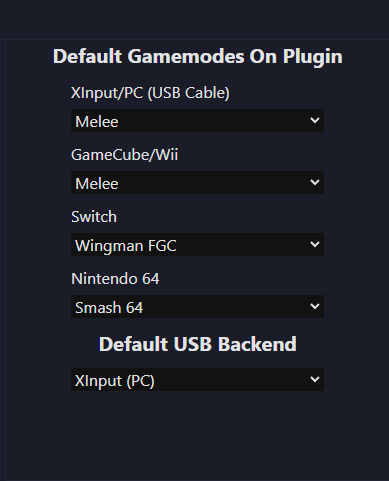
by default your controller will be configured with these presets but you can go to the remapper website to change the settings to your liking https://www.remap.box/
Layouts
to switch to any given layout, just tap the buttons highlighted in white after plugging in and the controller should switch to any layout on the fly
Melee
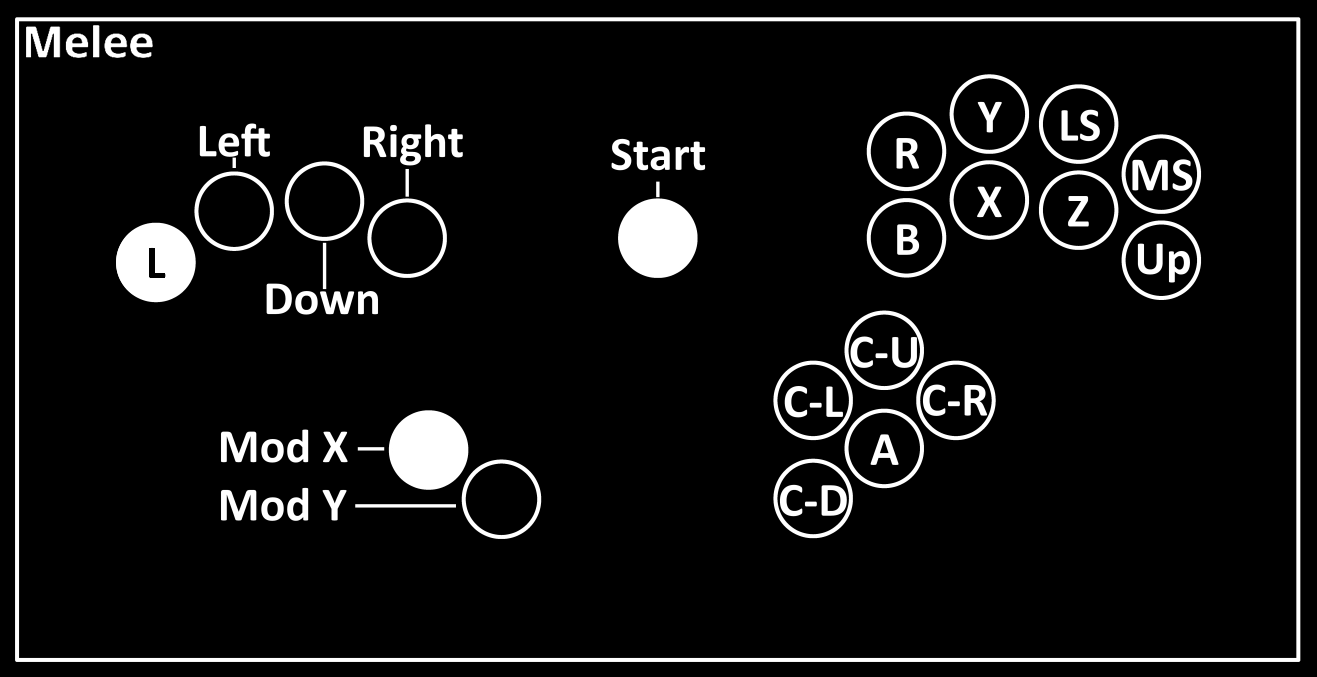
Project M/Project+
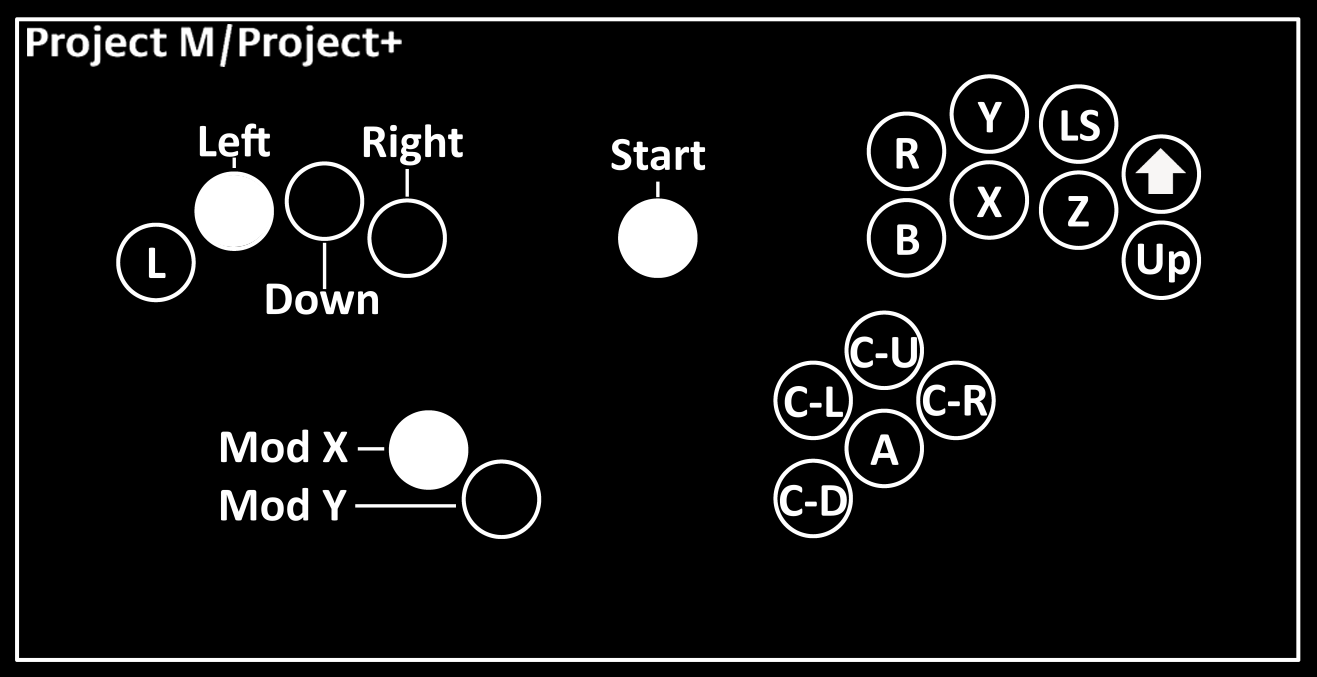
Smash Ultimate
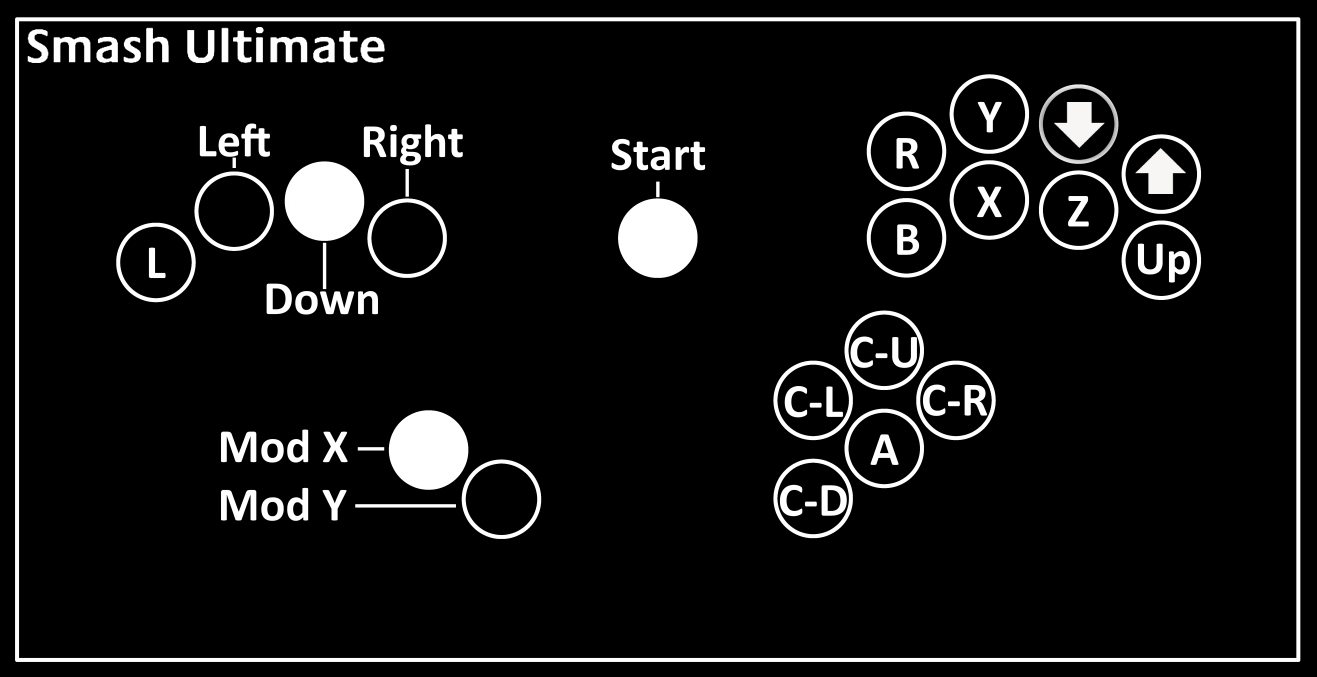
FGC
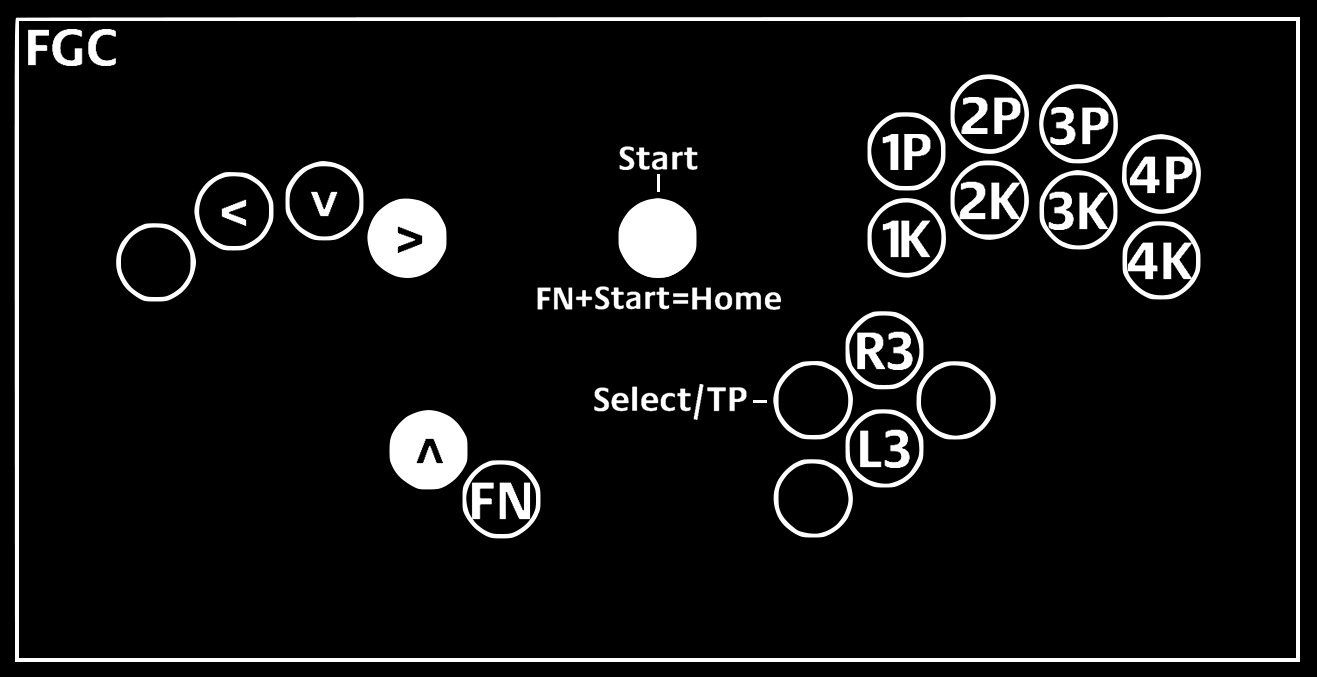
Brook Wingman
by default the Switch backend is used as the commuincation backend to connect to a Wingman and will default to "Wingman FGC layout"
the reason there are 2 FGC layouts is because when using a Wingman with the Switch backend a/b and x/y are swapped
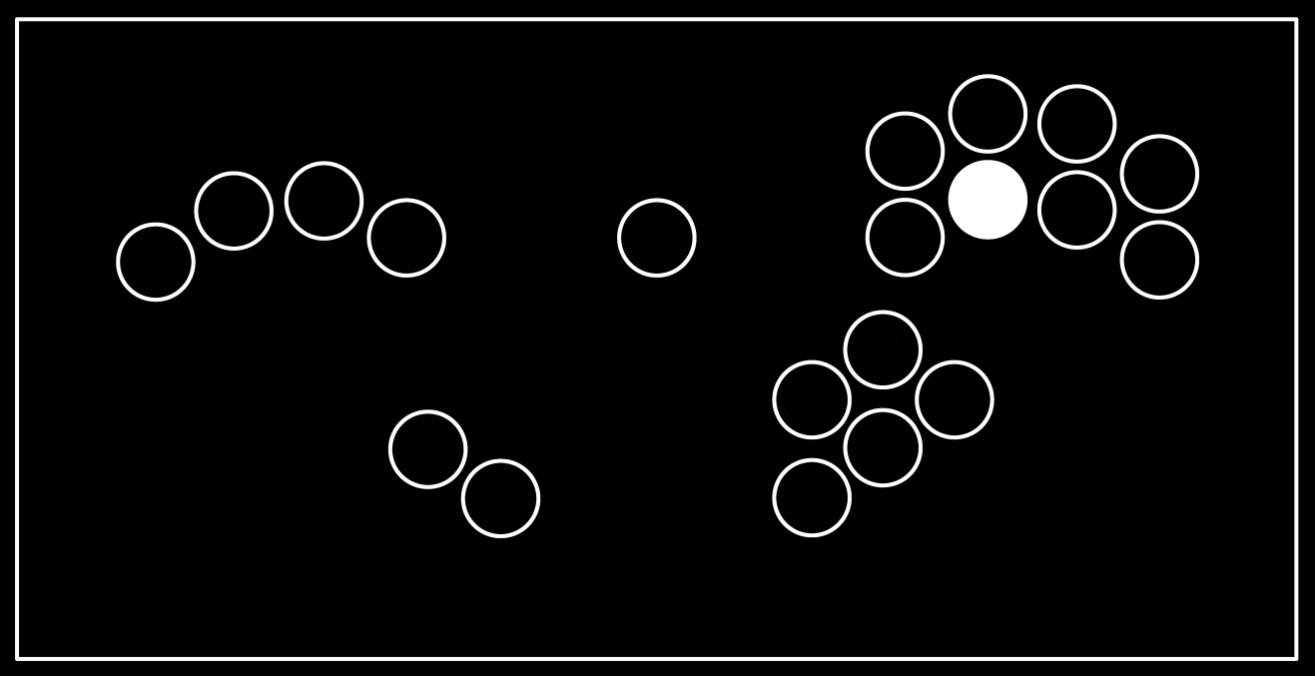
Rivals of Aether
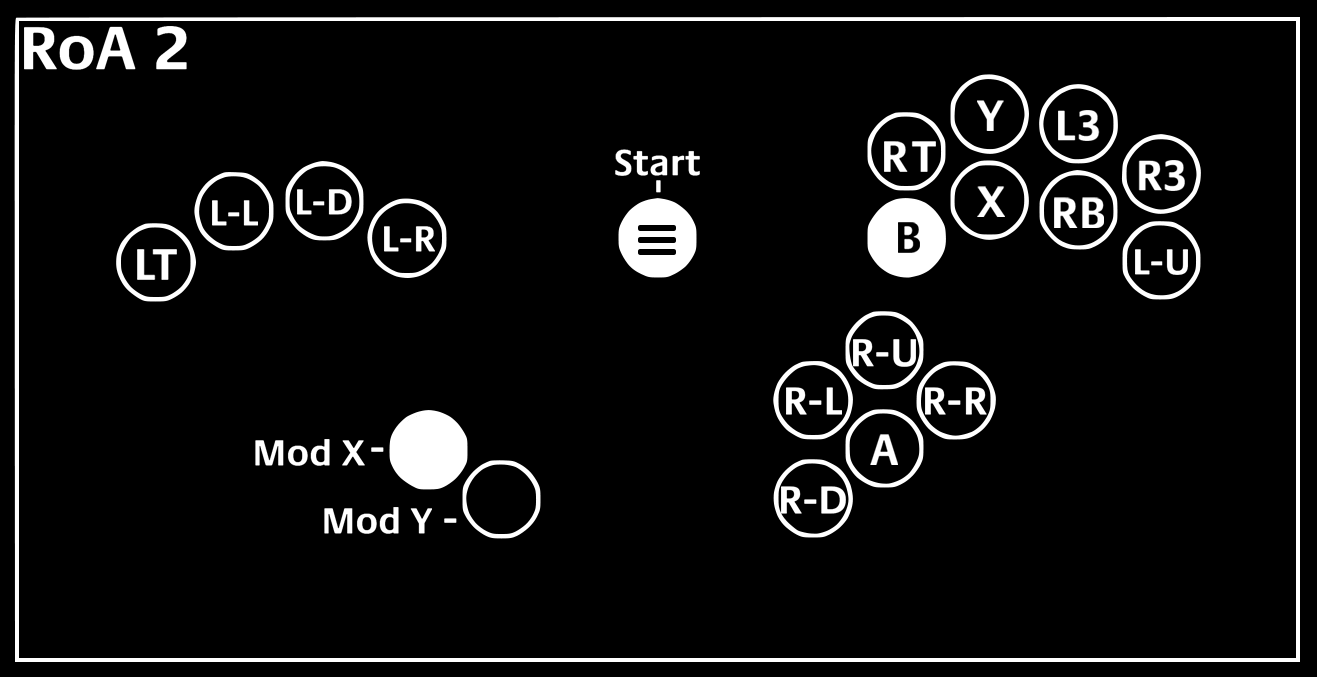
To switch to ROA 1 instead press:
- Mod Y + Start + B (The layouts are the same but the coordinates used are different)
Cross Cut specific
How to set up on PS4/PS5
to use the Cross Cut on PS4/PS5 hold the button highlighted below while plugging in, the screen should say "PS FGC" and the system should recognize the controller
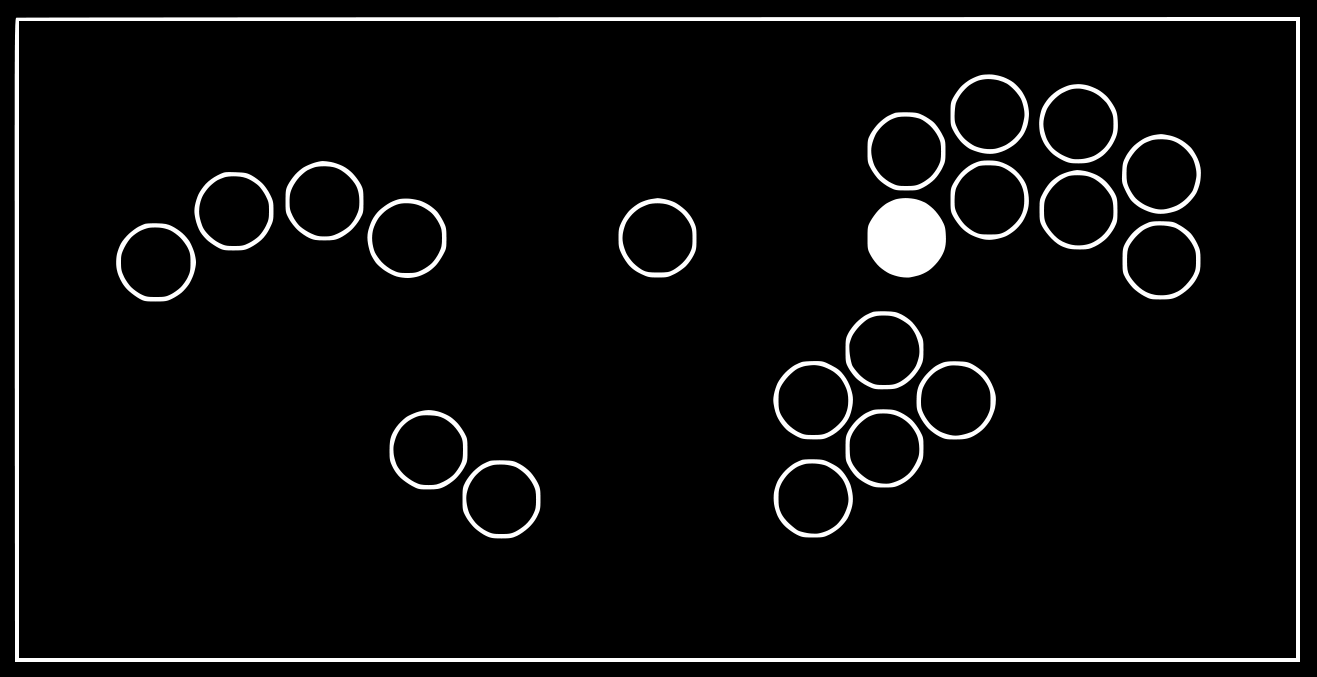
FGC ALT
on the Cross Cut because there is an entire backend dedicated to communicating to PS4/PS5 (which uses the default FGC layout) the Switch backend is no longer needed so we dont need a dedicated layout for Wingman/PS4/PS5 usage
the Wingman FGC layout can then be turned into a secondary FGC layout called "FGC ALT" so that you can use 2 different layouts meaning you can have 2 different layouts to swap to on the fly without using the remapper (SOCD up priority, double up, multi binds, etc)